Meta & Google Ads
Google My Business SEO is a life-time investment for your Google Ranking
What are Meta & Google Ads?
🔹 Meta Ads (formerly Facebook Ads)
Meta Ads are the advertising tools provided by Meta Platforms, which include: Facebook, Instagram, Messenger, Audience Network (partnered apps & websites)
What You Can Do with Meta Ads:
Target specific audiences based on demographics, location, interests, behaviors, and even life events (e.g., recently engaged or just had a baby).Create ad formats like photo ads, video ads, carousel ads (multiple images), story ads, and more.Run campaigns for brand awareness, leads, sales, website traffic, app installs, and more.Use the Meta Pixel to track visitors on your website and retarget them with ads.
✅ Great for: Social media visibility, brand engagement, retargeting, and highly visual campaigns.
🔹 Google Ads
Google Ads (formerly Google AdWords) are paid ads that show on:
Google Search resultsYouTubeGmailGoogle Display Network (millions of websites, blogs, and apps)
What You Can Do with Google Ads:
Search Ads: Show up when users search specific keywords on Google (e.g., “maternity photographer near me”).Display Ads: Visual ads that show on websites that partner with Google.Video Ads: Ads that appear before, during, or after YouTube videos.Shopping Ads: Ideal for e-commerce stores with product listings.
✅ Great for: Capturing high-intent users who are actively searching, as well as broader awareness through YouTube and Display Ads.Video
🏆Successful Video Meta Ads & CRM Set-Ups🏆
Ad Management Packages

What's Your Budget?
AD SPEND = Is not money that will be going to our agency, but it will be going directly to Meta and Google platforms in order for our ads to be shown.
N I C H E S
STEM Academies
Dentals
Medspas & Botox
Ecommerce
Cybersecurity
Defi & Finances
View Ad Ideas & Examples
Getting Started - Automatic Email and SMS Followup
Set up automated email and SMS drip campaigns to nurture 100+ leads over time. Boost your conversion rates by ensuring consistent follow-up without spending your precious time doing it manually.
TABLE OF CONTENTS
Create Automated Form Submission Email Followup
Automated email follow-ups can transform your lead nurturing strategy. Think of this as your virtual assistant, handling responses seamlessly so you can focus on growing your business. Let's dive right in!
Navigate to Automation.
Click Create Workflow > Select a Recipe.
Select the recipe Email Drip Sequence.
Add the trigger Form Submitted: Click Add filter, choose Form is, select the relevant form, then click Save.
Edit the email actions by customizing the subject, message content, attachments, and other details. Then click Save Action.
Click Publish.
Click Save.
Learn More
Now that you've automated your email follow-up, next you can explore how SMS can add an extra layer of personalized engagement!
Create Automated Form Submission SMS Followup
Sending SMS follow-ups alongside your emails can greatly enhance your communication effectiveness. With texts typically opened within minutes, this approach ensures you're always top-of-mind. Here's how you do it:
Navigate to Automation.
Click Create Workflow > Select Start from scratch.
Add the trigger Form Submitted: Click Add filter, choose Form is, select the desired form, and click Save.
Add the Send SMS action.
Write your engaging message clearly and succinctly, then click Save Action.
Add the Drip action BEFORE your Send SMS action.
Set your batch size to 100. Choose the drip interval as every 1 day. Click Save Action.
Click Publish.
Click Save.
Learn More
Workflow Action – Send SMS
A List of Workflow Actions
Great job! Next, you might consider checking out additional workflow actions to further streamline your processes.
👇Get In Touch👇
Email: [email protected]
Address
Vancouver, British Columbia, Canada
☎️ Phone Number
778-680-7206
Insta: @monalisa_inunderground
@alisaadshow
💡Other Projects:💡
ZADKA Clothes + Quotes = IMPACT
MonAlisa Maternity Maternity Marketing Agency
Canadian Neighbours Canadian Neighbours
Let's Cold Call Polite but Aggressive Female Cold Calling Agency. www.letscoldcall.agency. @letscoldcall
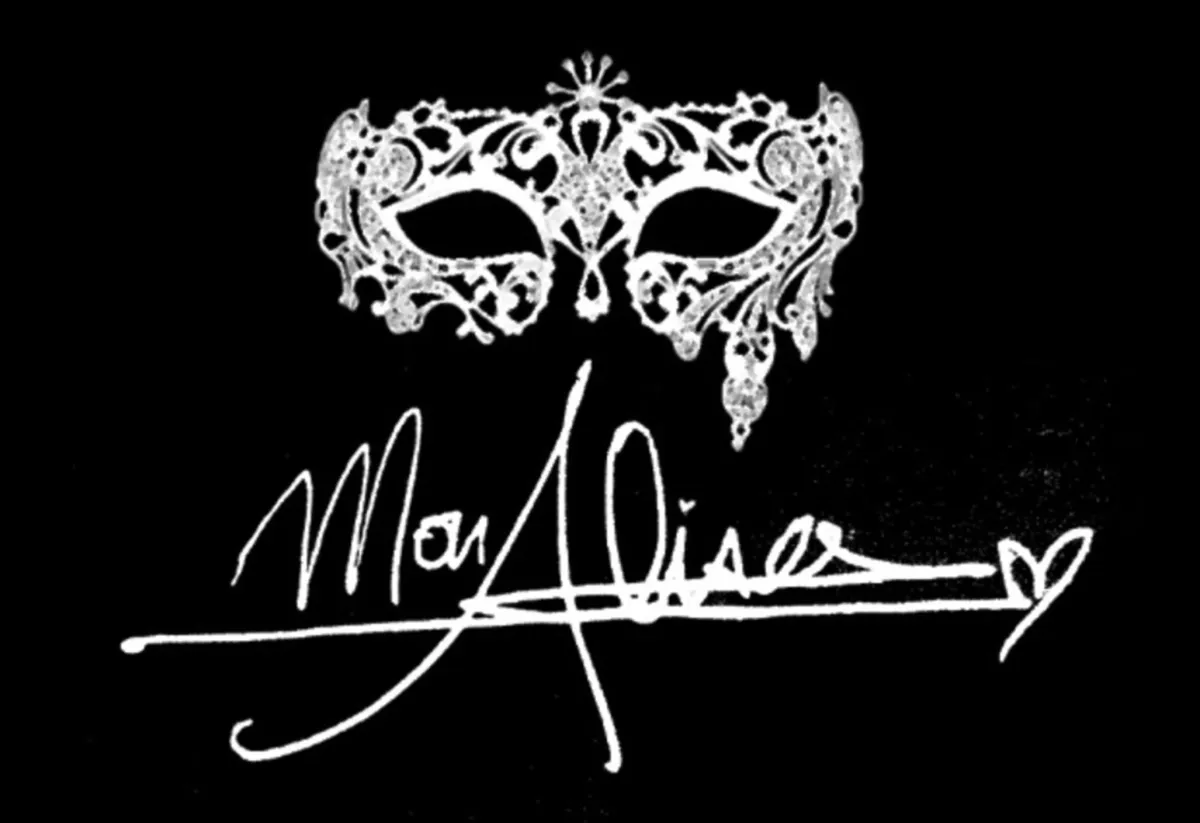
Copyright 2025. All rights reserved
Watch My Youtube Videos!
John Doe
Check out My Content
Getting Started - Automatic Email and SMS Followup
Set up automated email and SMS drip campaigns to nurture 100+ leads over time. Boost your conversion rates by ensuring consistent follow-up without spending your precious time doing it manually.
TABLE OF CONTENTS
Create Automated Form Submission Email Followup
Automated email follow-ups can transform your lead nurturing strategy. Think of this as your virtual assistant, handling responses seamlessly so you can focus on growing your business. Let's dive right in!
Navigate to Automation.
Click Create Workflow > Select a Recipe.
Select the recipe Email Drip Sequence.
Add the trigger Form Submitted: Click Add filter, choose Form is, select the relevant form, then click Save.
Edit the email actions by customizing the subject, message content, attachments, and other details. Then click Save Action.
Click Publish.
Click Save.
Learn More
Now that you've automated your email follow-up, next you can explore how SMS can add an extra layer of personalized engagement!
Create Automated Form Submission SMS Followup
Sending SMS follow-ups alongside your emails can greatly enhance your communication effectiveness. With texts typically opened within minutes, this approach ensures you're always top-of-mind. Here's how you do it:
Navigate to Automation.
Click Create Workflow > Select Start from scratch.
Add the trigger Form Submitted: Click Add filter, choose Form is, select the desired form, and click Save.
Add the Send SMS action.
Write your engaging message clearly and succinctly, then click Save Action.
Add the Drip action BEFORE your Send SMS action.
Set your batch size to 100. Choose the drip interval as every 1 day. Click Save Action.
Click Publish.
Click Save.
Learn More
Workflow Action – Send SMS
A List of Workflow Actions
Great job! Next, you might consider checking out additional workflow actions to further streamline your processes.
Getting Started - Automatic Email and SMS Followup
Set up automated email and SMS drip campaigns to nurture 100+ leads over time. Boost your conversion rates by ensuring consistent follow-up without spending your precious time doing it manually.
TABLE OF CONTENTS
Create Automated Form Submission Email Followup
Automated email follow-ups can transform your lead nurturing strategy. Think of this as your virtual assistant, handling responses seamlessly so you can focus on growing your business. Let's dive right in!
Navigate to Automation.
Click Create Workflow > Select a Recipe.
Select the recipe Email Drip Sequence.
Add the trigger Form Submitted: Click Add filter, choose Form is, select the relevant form, then click Save.
Edit the email actions by customizing the subject, message content, attachments, and other details. Then click Save Action.
Click Publish.
Click Save.
Learn More
Now that you've automated your email follow-up, next you can explore how SMS can add an extra layer of personalized engagement!
Create Automated Form Submission SMS Followup
Sending SMS follow-ups alongside your emails can greatly enhance your communication effectiveness. With texts typically opened within minutes, this approach ensures you're always top-of-mind. Here's how you do it:
Navigate to Automation.
Click Create Workflow > Select Start from scratch.
Add the trigger Form Submitted: Click Add filter, choose Form is, select the desired form, and click Save.
Add the Send SMS action.
Write your engaging message clearly and succinctly, then click Save Action.
Add the Drip action BEFORE your Send SMS action.
Set your batch size to 100. Choose the drip interval as every 1 day. Click Save Action.
Click Publish.
Click Save.
Learn More
Workflow Action – Send SMS
A List of Workflow Actions
Great job! Next, you might consider checking out additional workflow actions to further streamline your processes.
Successes Case Project
More Alisa's Brand

Competition & Attorney
Financial

Giving Million Air Wings
Violence

Car Accident Insurance
Founder

ZADKA
