Meta & Google Ads
Google My Business SEO is a life-time investment for your Google Ranking
What are Meta & Google Ads?
🔹 Meta Ads (formerly Facebook Ads)
Meta Ads are the advertising tools provided by Meta Platforms, which include: Facebook, Instagram, Messenger, Audience Network (partnered apps & websites)
What You Can Do with Meta Ads:
Target specific audiences based on demographics, location, interests, behaviors, and even life events (e.g., recently engaged or just had a baby).Create ad formats like photo ads, video ads, carousel ads (multiple images), story ads, and more.Run campaigns for brand awareness, leads, sales, website traffic, app installs, and more.Use the Meta Pixel to track visitors on your website and retarget them with ads.
✅ Great for: Social media visibility, brand engagement, retargeting, and highly visual campaigns.
🔹 Google Ads
Google Ads (formerly Google AdWords) are paid ads that show on:
Google Search resultsYouTubeGmailGoogle Display Network (millions of websites, blogs, and apps)
What You Can Do with Google Ads:
Search Ads: Show up when users search specific keywords on Google (e.g., “maternity photographer near me”).Display Ads: Visual ads that show on websites that partner with Google.Video Ads: Ads that appear before, during, or after YouTube videos.Shopping Ads: Ideal for e-commerce stores with product listings.
✅ Great for: Capturing high-intent users who are actively searching, as well as broader awareness through YouTube and Display Ads.Video
🏆Successful Video Meta Ads & CRM Set-Ups🏆
Ad Management Packages

What's Your Budget?
AD SPEND = Is not money that will be going to our agency, but it will be going directly to Meta and Google platforms in order for our ads to be shown.
N I C H E S
STEM Academies
Dentals
Medspas & Botox
Ecommerce
Cybersecurity
Defi & Finances
View Ad Ideas & Examples
Getting Started - Create New Contact
TABLE OF CONTENTS
Create New Contact
Let's dive right in by adding your very first contact. Establishing your network starts with this simple step:
Navigate to Contacts in the main menu.
Click the Add Contact button.
Enter the contact details (name, email, phone, etc.). Remember, the more information you provide, the easier it will be to personalize your engagements. If you don't see the contact field you need to add information to, use the Create New Custom Field checklist.
Click Save.

Edit Existing Contact
Keep your contact information current and accurate. Editing contacts is quick and straightforward, ensuring your data stays up-to-date:
Navigate to Contacts.
Click on a contact row to open the contact card you wish to edit.

3. Make the necessary updates on the left-hand side. If you don't see the contact field you need to add information to, use the Create New Custom Field checklist. Click Save to apply your changes.

Create New Custom Fields
Custom fields allow you to tailor your contact database to fit your specific business requirements. Easily track the data that's most important to you and your team:
Navigate to Settings > Custom Fields.

2. Click Add Field.

3. Choose the type of field you want to create (e.g., text, dropdown, date).

4. Complete the field details (name, group, placeholder, etc.). This helps ensure your team understands exactly what information is needed. Click Save.

👇Get In Touch👇
Email: [email protected]
Address
Vancouver, British Columbia, Canada
☎️ Phone Number
778-680-7206
Insta: @monalisa_inunderground
@alisaadshow
💡Other Projects:💡
ZADKA Clothes + Quotes = IMPACT
MonAlisa Maternity Maternity Marketing Agency
Canadian Neighbours Canadian Neighbours
Let's Cold Call Polite but Aggressive Female Cold Calling Agency. www.letscoldcall.agency. @letscoldcall
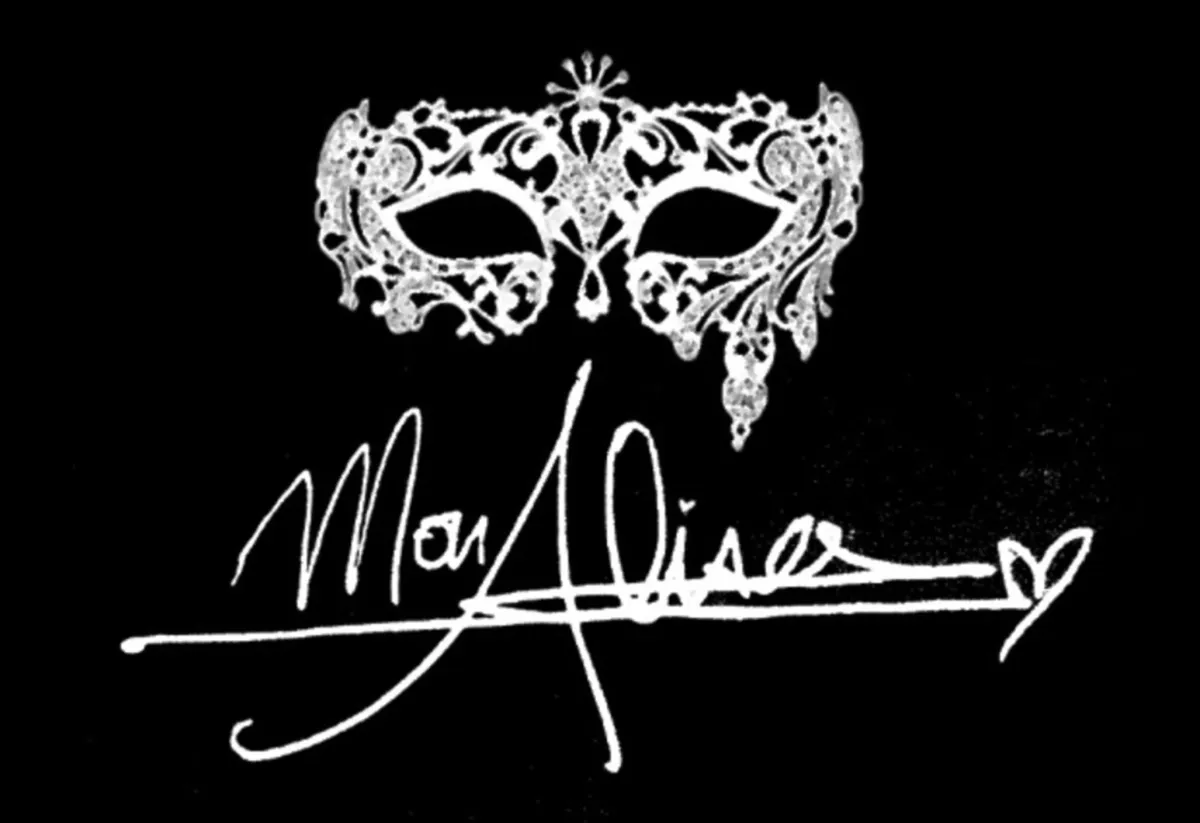
Copyright 2025. All rights reserved
Watch My Youtube Videos!
John Doe
Check out My Content
Getting Started - Create New Contact
TABLE OF CONTENTS
Create New Contact
Let's dive right in by adding your very first contact. Establishing your network starts with this simple step:
Navigate to Contacts in the main menu.
Click the Add Contact button.
Enter the contact details (name, email, phone, etc.). Remember, the more information you provide, the easier it will be to personalize your engagements. If you don't see the contact field you need to add information to, use the Create New Custom Field checklist.
Click Save.

Edit Existing Contact
Keep your contact information current and accurate. Editing contacts is quick and straightforward, ensuring your data stays up-to-date:
Navigate to Contacts.
Click on a contact row to open the contact card you wish to edit.

3. Make the necessary updates on the left-hand side. If you don't see the contact field you need to add information to, use the Create New Custom Field checklist. Click Save to apply your changes.

Create New Custom Fields
Custom fields allow you to tailor your contact database to fit your specific business requirements. Easily track the data that's most important to you and your team:
Navigate to Settings > Custom Fields.

2. Click Add Field.

3. Choose the type of field you want to create (e.g., text, dropdown, date).

4. Complete the field details (name, group, placeholder, etc.). This helps ensure your team understands exactly what information is needed. Click Save.

Getting Started - Create New Contact
TABLE OF CONTENTS
Create New Contact
Let's dive right in by adding your very first contact. Establishing your network starts with this simple step:
Navigate to Contacts in the main menu.
Click the Add Contact button.
Enter the contact details (name, email, phone, etc.). Remember, the more information you provide, the easier it will be to personalize your engagements. If you don't see the contact field you need to add information to, use the Create New Custom Field checklist.
Click Save.

Edit Existing Contact
Keep your contact information current and accurate. Editing contacts is quick and straightforward, ensuring your data stays up-to-date:
Navigate to Contacts.
Click on a contact row to open the contact card you wish to edit.

3. Make the necessary updates on the left-hand side. If you don't see the contact field you need to add information to, use the Create New Custom Field checklist. Click Save to apply your changes.

Create New Custom Fields
Custom fields allow you to tailor your contact database to fit your specific business requirements. Easily track the data that's most important to you and your team:
Navigate to Settings > Custom Fields.

2. Click Add Field.

3. Choose the type of field you want to create (e.g., text, dropdown, date).

4. Complete the field details (name, group, placeholder, etc.). This helps ensure your team understands exactly what information is needed. Click Save.

Successes Case Project
More Alisa's Brand

Competition & Attorney
Financial

Giving Million Air Wings
Violence

Car Accident Insurance
Founder

ZADKA
