Meta & Google Ads
Google My Business SEO is a life-time investment for your Google Ranking
What are Meta & Google Ads?
🔹 Meta Ads (formerly Facebook Ads)
Meta Ads are the advertising tools provided by Meta Platforms, which include: Facebook, Instagram, Messenger, Audience Network (partnered apps & websites)
What You Can Do with Meta Ads:
Target specific audiences based on demographics, location, interests, behaviors, and even life events (e.g., recently engaged or just had a baby).Create ad formats like photo ads, video ads, carousel ads (multiple images), story ads, and more.Run campaigns for brand awareness, leads, sales, website traffic, app installs, and more.Use the Meta Pixel to track visitors on your website and retarget them with ads.
✅ Great for: Social media visibility, brand engagement, retargeting, and highly visual campaigns.
🔹 Google Ads
Google Ads (formerly Google AdWords) are paid ads that show on:
Google Search resultsYouTubeGmailGoogle Display Network (millions of websites, blogs, and apps)
What You Can Do with Google Ads:
Search Ads: Show up when users search specific keywords on Google (e.g., “maternity photographer near me”).Display Ads: Visual ads that show on websites that partner with Google.Video Ads: Ads that appear before, during, or after YouTube videos.Shopping Ads: Ideal for e-commerce stores with product listings.
✅ Great for: Capturing high-intent users who are actively searching, as well as broader awareness through YouTube and Display Ads.Video
🏆Successful Video Meta Ads & CRM Set-Ups🏆
Ad Management Packages

What's Your Budget?
AD SPEND = Is not money that will be going to our agency, but it will be going directly to Meta and Google platforms in order for our ads to be shown.
N I C H E S
STEM Academies
Dentals
Medspas & Botox
Ecommerce
Cybersecurity
Defi & Finances
View Ad Ideas & Examples
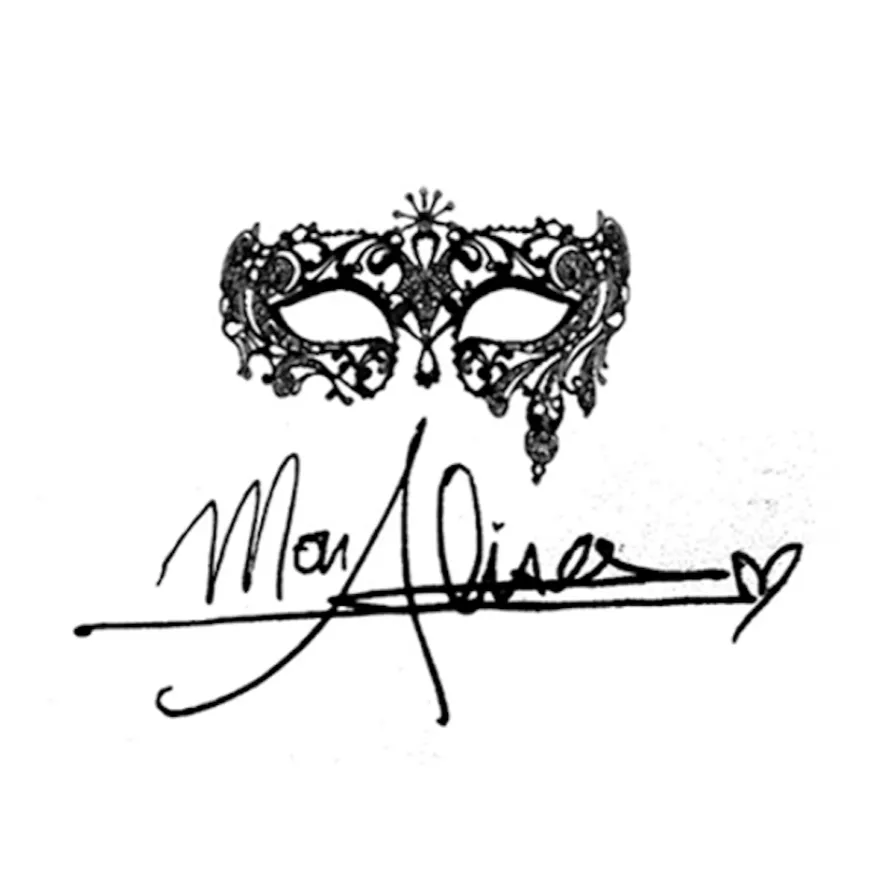
Bring All Your Contacts Home to MonAlisa CRM
Your audience is the heartbeat of your business. MonAlisa CRM makes it easy to bring all your contacts together from different platforms into one streamlined workspace. The result? Less hassle, more powerful outreach, and stronger connections from the very beginning.
📑 TABLE OF CONTENTS
Import Contacts
Create New Custom Fields
Bulk Contact Actions
Import Contacts
Streamlining your communication starts with a clean, centralized contact list. Here’s how to import your contacts into MonAlisa CRM quickly and smoothly:
Go to the Contacts section from the main menu.
Click the Import Contacts button (look for the downward arrow into a box icon).
In the Imports section, select Contacts and click Next.
Confirm that your file is in CSV format (up to 50MB supported).
Upload your file.
Map the columns from your file to MonAlisa CRM contact fields.
If you have any data that doesn’t match an existing field, you can create a custom field on the spot!
Or simply choose “Don’t import data in unmatched columns” if it’s not needed.Fill in the import details (name your import, create lists, set consent preferences, etc.) and click Bulk Import.
Sit back while your contacts are added. You’ll see a confirmation once the import is complete.
🧠 Want to dive deeper?
Importing Contacts using a CSV file
Importing Contacts and Opportunities via CSV
Allow Duplicate Contacts (Contact Deduplication Preferences)
Next, you can start segmenting your audience for even more personalized outreach!
Create New Custom Fields
Your business is unique, and your contact data should reflect that. With MonAlisa CRM, you can create custom fields that let you track the exact information that matters most to you.
Here’s how to set them up:
Go to Settings > Custom Fields.
Click Add Field.
Choose the type of field you want to create (e.g., text, dropdown, date).
Fill in the field details (name, group, placeholder, etc.).
Click Save.
📘 Learn more: How to Use Custom Fields
Now you’re ready to use these fields to personalize your campaigns and reporting!
Bulk Contact Actions
Managing your contact list doesn’t have to be a chore. Use MonAlisa CRM’s powerful bulk actions to quickly update, tag, message, or automate groups of contacts in one go.
Here’s how:
Navigate to the Contacts section.
Use filters to narrow down your audience (e.g., by tag, list, or custom field).
Select checkboxes next to your chosen contacts.
Click a bulk action button (e.g., Add to Automation, Send SMS, Send Email).
📘 Explore further:
Bulk Activities: Adding Contact Tags to Multiple Contacts
Bulk Requests – Overview
Need help or looking for examples?
🛠️ Visit our support center: https://www.monalisa.agency/home614517
🔐 Or log in directly: https://www.monalisa.agency/home614517
We’re here whenever you need us 💜 Let’s grow together with MonAlisa CRM.
👇Get In Touch👇
Email: [email protected]
Address
Vancouver, British Columbia, Canada
☎️ Phone Number
778-680-7206
Insta: @monalisa_inunderground
@alisaadshow
💡Other Projects:💡
ZADKA Clothes + Quotes = IMPACT
MonAlisa Maternity Maternity Marketing Agency
Canadian Neighbours Canadian Neighbours
Let's Cold Call Polite but Aggressive Female Cold Calling Agency. www.letscoldcall.agency. @letscoldcall
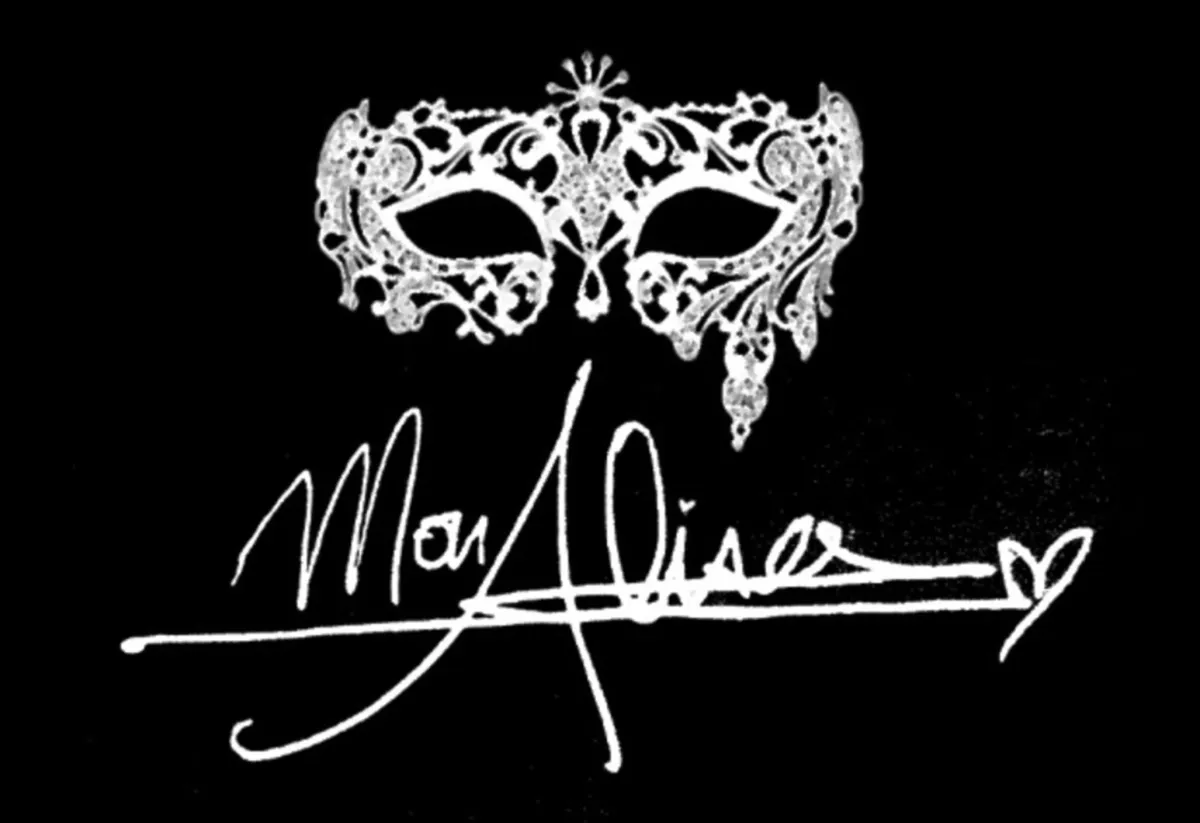
Copyright 2025. All rights reserved
Watch My Youtube Videos!
John Doe
Check out My Content
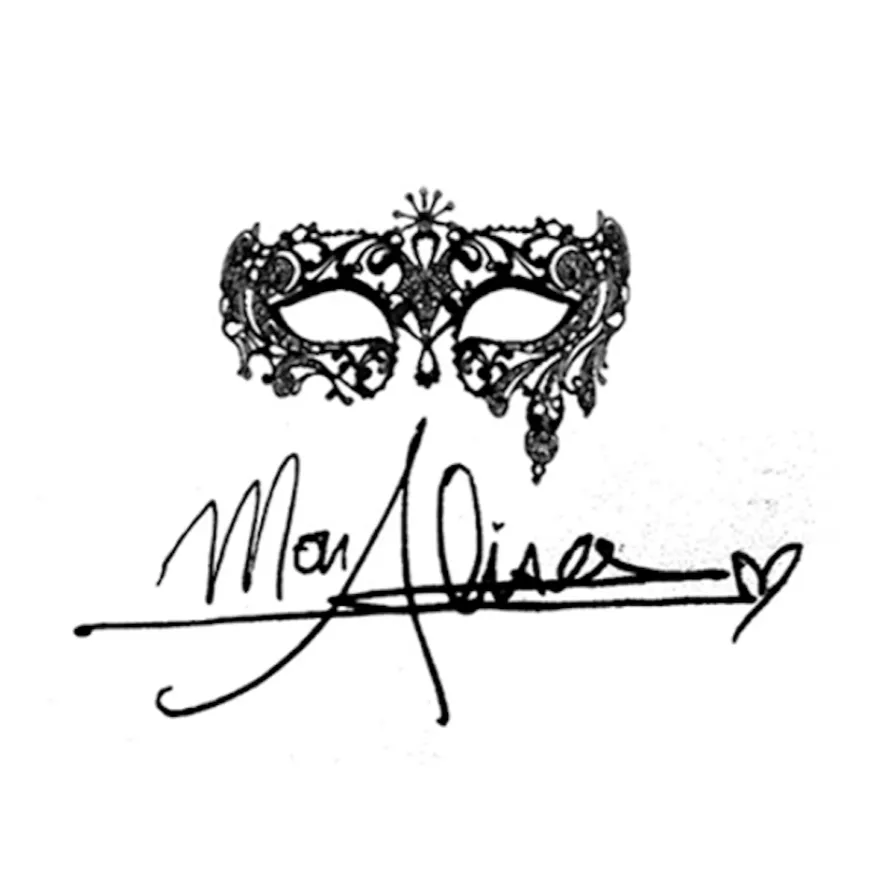
Bring All Your Contacts Home to MonAlisa CRM
Your audience is the heartbeat of your business. MonAlisa CRM makes it easy to bring all your contacts together from different platforms into one streamlined workspace. The result? Less hassle, more powerful outreach, and stronger connections from the very beginning.
📑 TABLE OF CONTENTS
Import Contacts
Create New Custom Fields
Bulk Contact Actions
Import Contacts
Streamlining your communication starts with a clean, centralized contact list. Here’s how to import your contacts into MonAlisa CRM quickly and smoothly:
Go to the Contacts section from the main menu.
Click the Import Contacts button (look for the downward arrow into a box icon).
In the Imports section, select Contacts and click Next.
Confirm that your file is in CSV format (up to 50MB supported).
Upload your file.
Map the columns from your file to MonAlisa CRM contact fields.
If you have any data that doesn’t match an existing field, you can create a custom field on the spot!
Or simply choose “Don’t import data in unmatched columns” if it’s not needed.Fill in the import details (name your import, create lists, set consent preferences, etc.) and click Bulk Import.
Sit back while your contacts are added. You’ll see a confirmation once the import is complete.
🧠 Want to dive deeper?
Importing Contacts using a CSV file
Importing Contacts and Opportunities via CSV
Allow Duplicate Contacts (Contact Deduplication Preferences)
Next, you can start segmenting your audience for even more personalized outreach!
Create New Custom Fields
Your business is unique, and your contact data should reflect that. With MonAlisa CRM, you can create custom fields that let you track the exact information that matters most to you.
Here’s how to set them up:
Go to Settings > Custom Fields.
Click Add Field.
Choose the type of field you want to create (e.g., text, dropdown, date).
Fill in the field details (name, group, placeholder, etc.).
Click Save.
📘 Learn more: How to Use Custom Fields
Now you’re ready to use these fields to personalize your campaigns and reporting!
Bulk Contact Actions
Managing your contact list doesn’t have to be a chore. Use MonAlisa CRM’s powerful bulk actions to quickly update, tag, message, or automate groups of contacts in one go.
Here’s how:
Navigate to the Contacts section.
Use filters to narrow down your audience (e.g., by tag, list, or custom field).
Select checkboxes next to your chosen contacts.
Click a bulk action button (e.g., Add to Automation, Send SMS, Send Email).
📘 Explore further:
Bulk Activities: Adding Contact Tags to Multiple Contacts
Bulk Requests – Overview
Need help or looking for examples?
🛠️ Visit our support center: https://www.monalisa.agency/home614517
🔐 Or log in directly: https://www.monalisa.agency/home614517
We’re here whenever you need us 💜 Let’s grow together with MonAlisa CRM.
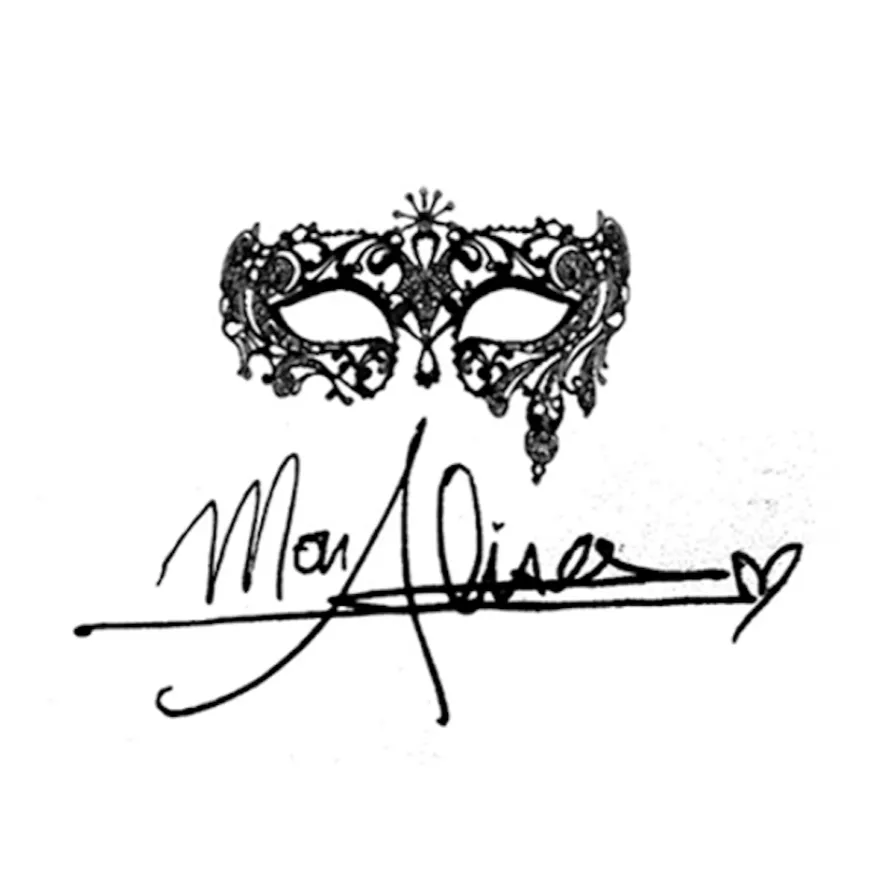
Bring All Your Contacts Home to MonAlisa CRM
Your audience is the heartbeat of your business. MonAlisa CRM makes it easy to bring all your contacts together from different platforms into one streamlined workspace. The result? Less hassle, more powerful outreach, and stronger connections from the very beginning.
📑 TABLE OF CONTENTS
Import Contacts
Create New Custom Fields
Bulk Contact Actions
Import Contacts
Streamlining your communication starts with a clean, centralized contact list. Here’s how to import your contacts into MonAlisa CRM quickly and smoothly:
Go to the Contacts section from the main menu.
Click the Import Contacts button (look for the downward arrow into a box icon).
In the Imports section, select Contacts and click Next.
Confirm that your file is in CSV format (up to 50MB supported).
Upload your file.
Map the columns from your file to MonAlisa CRM contact fields.
If you have any data that doesn’t match an existing field, you can create a custom field on the spot!
Or simply choose “Don’t import data in unmatched columns” if it’s not needed.Fill in the import details (name your import, create lists, set consent preferences, etc.) and click Bulk Import.
Sit back while your contacts are added. You’ll see a confirmation once the import is complete.
🧠 Want to dive deeper?
Importing Contacts using a CSV file
Importing Contacts and Opportunities via CSV
Allow Duplicate Contacts (Contact Deduplication Preferences)
Next, you can start segmenting your audience for even more personalized outreach!
Create New Custom Fields
Your business is unique, and your contact data should reflect that. With MonAlisa CRM, you can create custom fields that let you track the exact information that matters most to you.
Here’s how to set them up:
Go to Settings > Custom Fields.
Click Add Field.
Choose the type of field you want to create (e.g., text, dropdown, date).
Fill in the field details (name, group, placeholder, etc.).
Click Save.
📘 Learn more: How to Use Custom Fields
Now you’re ready to use these fields to personalize your campaigns and reporting!
Bulk Contact Actions
Managing your contact list doesn’t have to be a chore. Use MonAlisa CRM’s powerful bulk actions to quickly update, tag, message, or automate groups of contacts in one go.
Here’s how:
Navigate to the Contacts section.
Use filters to narrow down your audience (e.g., by tag, list, or custom field).
Select checkboxes next to your chosen contacts.
Click a bulk action button (e.g., Add to Automation, Send SMS, Send Email).
📘 Explore further:
Bulk Activities: Adding Contact Tags to Multiple Contacts
Bulk Requests – Overview
Need help or looking for examples?
🛠️ Visit our support center: https://www.monalisa.agency/home614517
🔐 Or log in directly: https://www.monalisa.agency/home614517
We’re here whenever you need us 💜 Let’s grow together with MonAlisa CRM.
Successes Case Project
More Alisa's Brand

Competition & Attorney
Financial

Giving Million Air Wings
Violence

Car Accident Insurance
Founder

ZADKA
