Google My Business SEO
Google My Business SEO is a life-time investment for your Google Ranking
What are Google My Business?
Google My Business (GMB)is a free tool provided by Google that helps businesses manage their online presence across Google’s platform, including Google Search and Google Maps. It allows businesses to control how they appear when customers search for them online, making it easier for potential customers to find, learn about, and interact with your business.
Key Features of Google My Business :
Business Profile: Name, Address, Phone Number (NAP): You can update and verify your business name, address, phone number, and business hours to ensure customers can reach you easily.Business
Description:
You can write a brief summary about your business and what services you offer.Business
Categories:
You can select relevant categories that describe your business, helping Google show your business in relevant searches.Photos and
Videos:
Upload high-quality photos and videos to showcase your business, products, or services. This helps improve your visibility and engagement with potential customers.You can add interior, exterior, product, and staff photos, giving customers a sense of your business.
Customer Reviews and Ratings:
Customers can leave reviews about your business, which appear in your profile.You can respond to customer reviews, showing engagement and improving your relationship with customers.Positive reviews can improve your credibility and reputation online.Google Maps Integration:Your business will appear on Google Maps, making it easier for customers to find your physical location and get directions.Map
Pack: Google’s local search results often include a map of businesses that match your query. GMB helps ensure you appear in these search results.Insights and Analytics:Google My Business provides data about how customers find your business, including:How they searched (e.g., through direct search or via Google Maps)Where they found your business (e.g., search engine, maps, etc.)Actions taken (e.g., calls, website visits, direction requests)These insights help you understand customer behavior and optimize your profile.Appointment Booking and Messaging:Businesses that accept appointments or bookings can integrate scheduling software, allowing customers to book directly from the GMB profile.Customers can also message your business directly through Google.Posts:You can create Google Posts to share updates, offers, events, or news directly on your profile.These posts appear in your Google listing and can encourage customer engagement.
Why Google My Business is Important:
Improves Local SEO:GMB is an essential part of Local SEO (Search Engine Optimization), helping your business appear in local search results. If someone searches for businesses near them (e.g., "photographer near me"), having an optimized GMB profile improves the chances of appearing in search results.Increases Visibility:With a well-maintained GMB profile, your business can show up in Google’s Local Pack, Map Pack, and organic search results, increasing your chances of getting discovered by potential customers.Engages Customers:Reviews, photos, and posts make your profile more engaging and informative, increasing the likelihood of users reaching out or visiting your business.Helps with Customer Trust:A complete and regularly updated Google My Business profile gives customers confidence that your business is legitimate and trustworthy.
How to Get Started with Google My Business :
Create or Claim Your Business Profile:If you haven't done so already, go to Google My Business and create an account or claim your business.Verify Your Business:Google will ask you to verify your business, usually by sending a postcard with a verification code to your business address.Fill in Your Information:Add details like your business hours, contact information, website, and a brief description of your services.Add Photos:Upload images that represent your business. High-quality images of your location, products, or services are essential for engaging potential customers.Keep Your Profile Updated:Regularly update your hours, special offers, and any changes to your services. Respond to reviews and posts.
Common Mistakes to Avoid:
Inaccurate Information:Always make sure your business information (address, phone number, etc.) is accurate. Inconsistent information can hurt your local SEO and confuse potential customers.Ignoring Reviews:Failing to respond to reviews (both positive and negative) can make your business seem unengaged. Responding shows that you care about feedback.Not Uploading Photos:A profile without photos can look incomplete or unprofessional. Always upload quality photos to attract customers.Not Keeping Your Business Hours Updated:Especially during holidays or special events, update your hours so customers don’t show up when you’re closed.
🏆Successful Case-Studies🏆
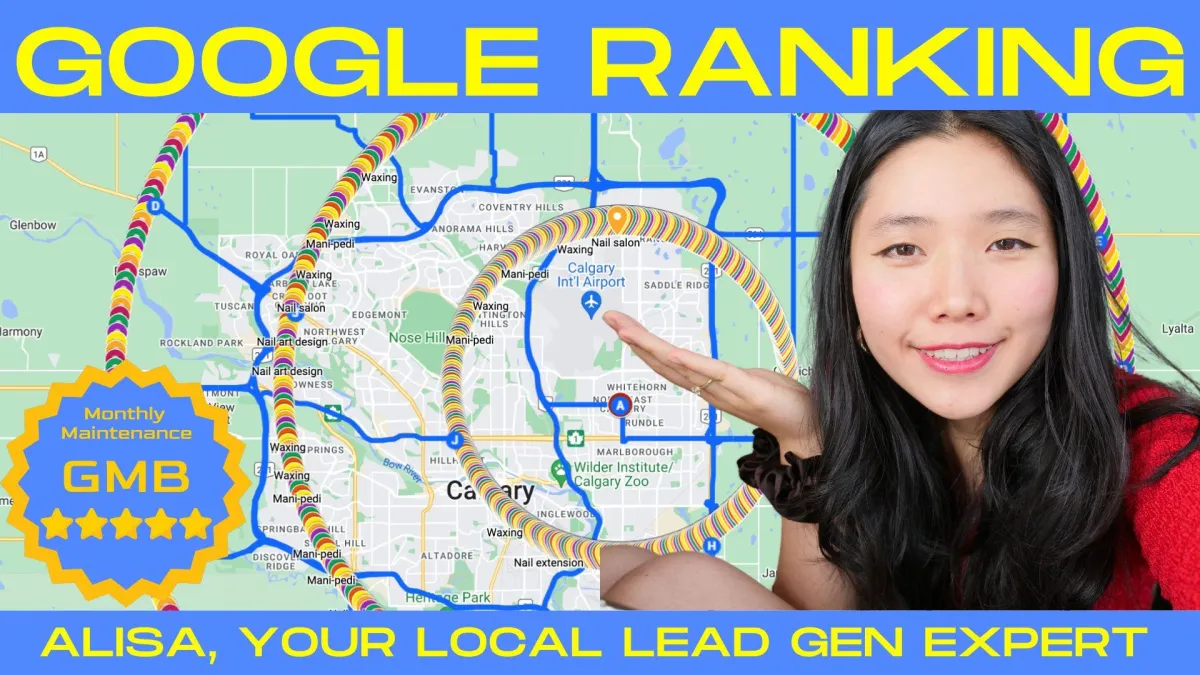
Ad Management Packages


Dominate Your Local Google Map Ranking?
AD SPEND = Is not money that will be going to our agency, but it will be going directly to Meta and Google platforms in order for our ads to be shown.
N I C H E S
STEM Academies
Dentals
Medspas & Botox
Ecommerce
Cybersecurity
Defi & Finances
View Ad Ideas & Examples
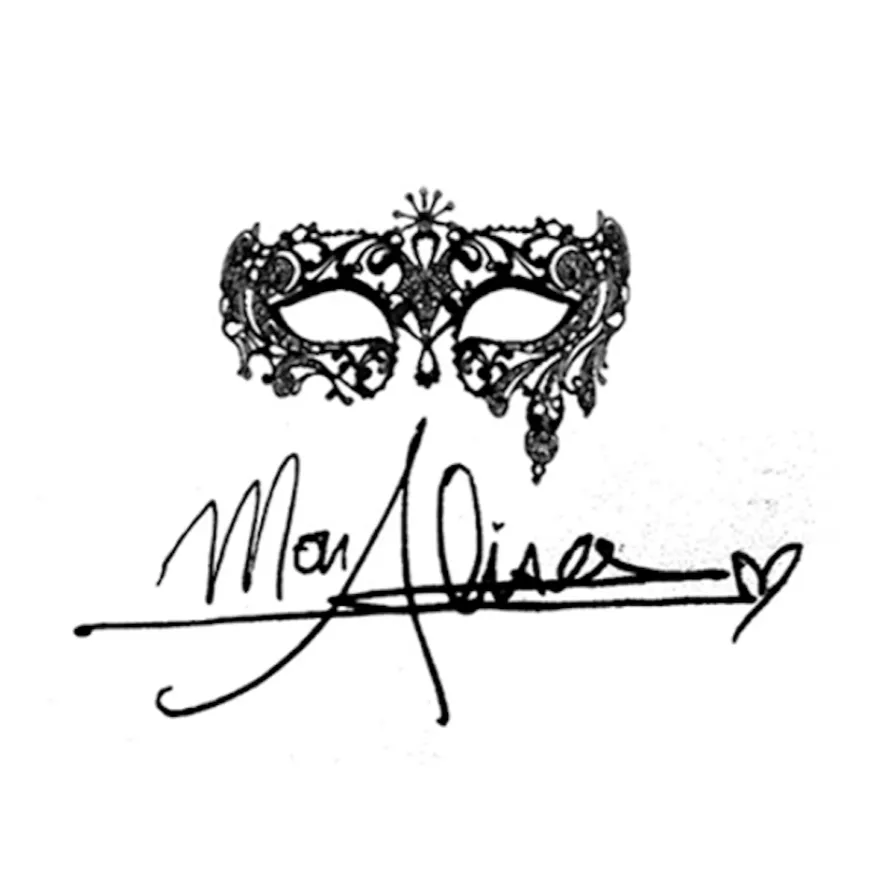
Organize Your Sales Pipeline with Ease in MonAlisa CRM
Organizing your sales pipeline might sound a bit daunting—but think of it as setting up a clean, efficient workspace. When everything has its place, leads don’t get lost, follow-ups happen on time, and deals close faster. Ready to bring clarity to your sales process? Let’s dive in together! 💼
📑 TABLE OF CONTENTS
Create a Sales Pipeline
Import Contacts as Opportunities
Manually Create an Opportunity
Create a Sales Pipeline
Setting up a sales pipeline in MonAlisa CRM is simple and sets the stage for a streamlined sales journey. Here’s how to get started:
Navigate to Opportunities from the main menu.
Click Pipelines.
Select Create New Pipeline
Fill in your pipeline details — give it a name, define the stages, and click Save.
Consider customizing your pipeline stages to match your sales process. Some examples might include:
New Lead
Hot Lead
Booked Call
No Show
Delayed
Closed
Non-responsive
🧭 Want more guidance?
Step-by-Step Guide: Creating Pipelines
Understanding Pipelines
Once your pipeline is set up, you’re ready to start adding leads!
Import Contacts as Opportunities
If you’ve collected contacts from events, spreadsheets, or other platforms, you can easily import them into MonAlisa CRM and convert them into opportunities.
Go to Opportunities.
Click Import.
Choose Opportunities, then click Next.
Upload your CSV file.
Click Next.
Match your file’s columns to the appropriate MonAlisa CRM Opportunity fields.
Click Next.
Review everything and click Start Bulk Import. 🎉
Need more help?
📘 Visit: https://www.monalisa.agency/home614517 for our guide on importing contacts via CSV.
Create an Opportunity Manually
Sometimes, opportunities arrive one by one—like a referral or a surprise inquiry. Adding them manually gives you complete control and takes just a few seconds.
Head over to Opportunities.
Click Add opportunity.
Select an existing contact or enter details for a new contact.
Fill in the opportunity details, such as:
Click Create. ✔️
🔎 Looking for a step-by-step walkthrough?
Step-by-Step Guide: Creating Opportunities
Was this article helpful?
Ready to go further? Explore more MonAlisa CRM features to power up your sales workflow and close more deals, more efficiently.
Need a hand?
💬 Visit our support center: https://www.monalisa.agency/home614517
🔐 Or log in directly: https://www.monalisa.agency/home614517
We’re here to help every step of the way 💜
👇Get In Touch👇
Email: [email protected]
Address
Vancouver, British Columbia, Canada
☎️ Phone Number
778-680-7206
Insta: @monalisa_inunderground
@alisaadshow
💡Other Projects:💡
ZADKA Clothes + Quotes = IMPACT
MonAlisa Maternity Maternity Marketing Agency
Canadian Neighbours Canadian Neighbours
Let's Cold Call Polite but Aggressive Female Cold Calling Agency. www.letscoldcall.agency. @letscoldcall
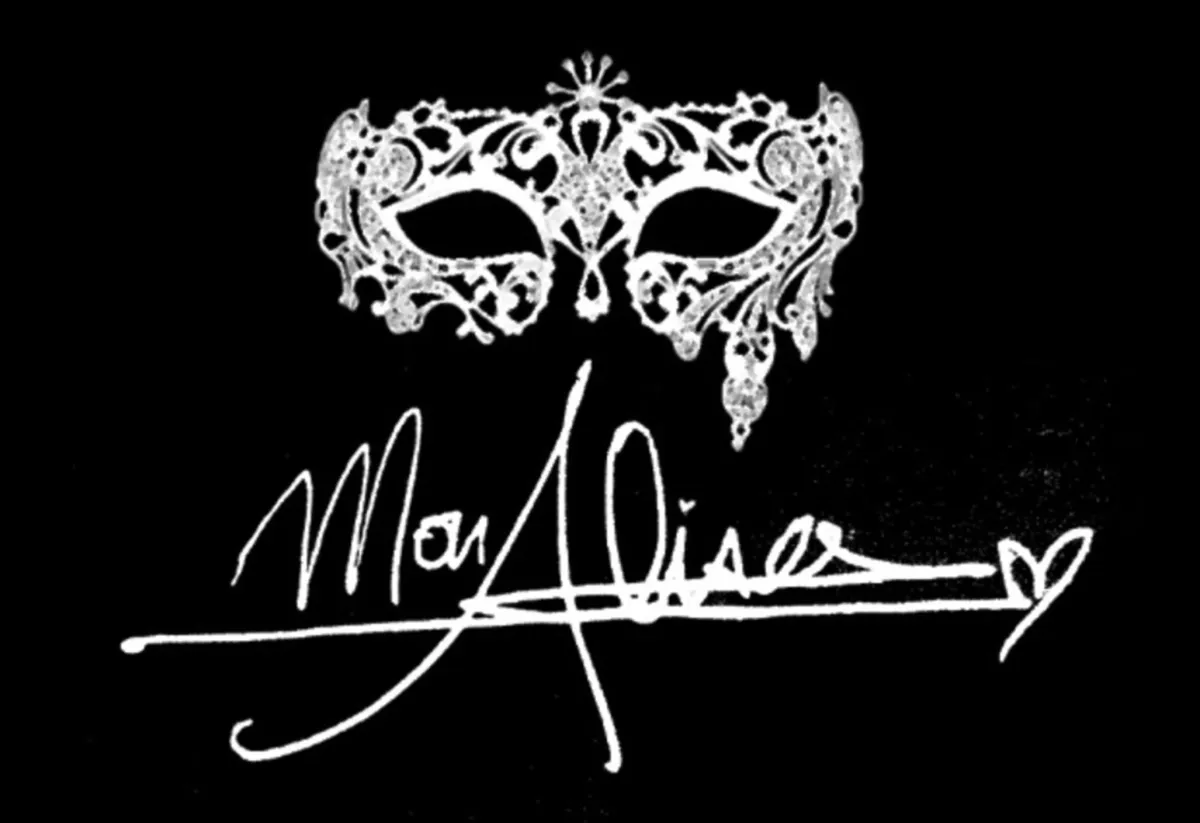
Copyright 2025. All rights reserved
Watch My Youtube Videos!
John Doe
Check out My Content
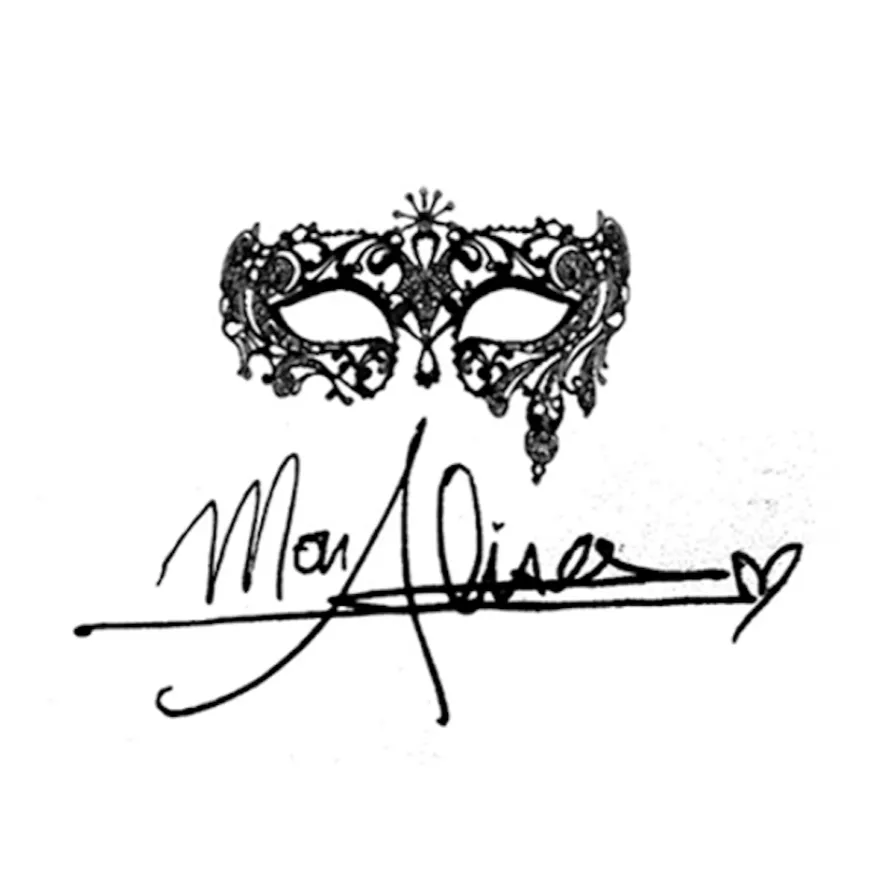
Organize Your Sales Pipeline with Ease in MonAlisa CRM
Organizing your sales pipeline might sound a bit daunting—but think of it as setting up a clean, efficient workspace. When everything has its place, leads don’t get lost, follow-ups happen on time, and deals close faster. Ready to bring clarity to your sales process? Let’s dive in together! 💼
📑 TABLE OF CONTENTS
Create a Sales Pipeline
Import Contacts as Opportunities
Manually Create an Opportunity
Create a Sales Pipeline
Setting up a sales pipeline in MonAlisa CRM is simple and sets the stage for a streamlined sales journey. Here’s how to get started:
Navigate to Opportunities from the main menu.
Click Pipelines.
Select Create New Pipeline
Fill in your pipeline details — give it a name, define the stages, and click Save.
Consider customizing your pipeline stages to match your sales process. Some examples might include:
New Lead
Hot Lead
Booked Call
No Show
Delayed
Closed
Non-responsive
🧭 Want more guidance?
Step-by-Step Guide: Creating Pipelines
Understanding Pipelines
Once your pipeline is set up, you’re ready to start adding leads!
Import Contacts as Opportunities
If you’ve collected contacts from events, spreadsheets, or other platforms, you can easily import them into MonAlisa CRM and convert them into opportunities.
Go to Opportunities.
Click Import.
Choose Opportunities, then click Next.
Upload your CSV file.
Click Next.
Match your file’s columns to the appropriate MonAlisa CRM Opportunity fields.
Click Next.
Review everything and click Start Bulk Import. 🎉
Need more help?
📘 Visit: https://www.monalisa.agency/home614517 for our guide on importing contacts via CSV.
Create an Opportunity Manually
Sometimes, opportunities arrive one by one—like a referral or a surprise inquiry. Adding them manually gives you complete control and takes just a few seconds.
Head over to Opportunities.
Click Add opportunity.
Select an existing contact or enter details for a new contact.
Fill in the opportunity details, such as:
Click Create. ✔️
🔎 Looking for a step-by-step walkthrough?
Step-by-Step Guide: Creating Opportunities
Was this article helpful?
Ready to go further? Explore more MonAlisa CRM features to power up your sales workflow and close more deals, more efficiently.
Need a hand?
💬 Visit our support center: https://www.monalisa.agency/home614517
🔐 Or log in directly: https://www.monalisa.agency/home614517
We’re here to help every step of the way 💜
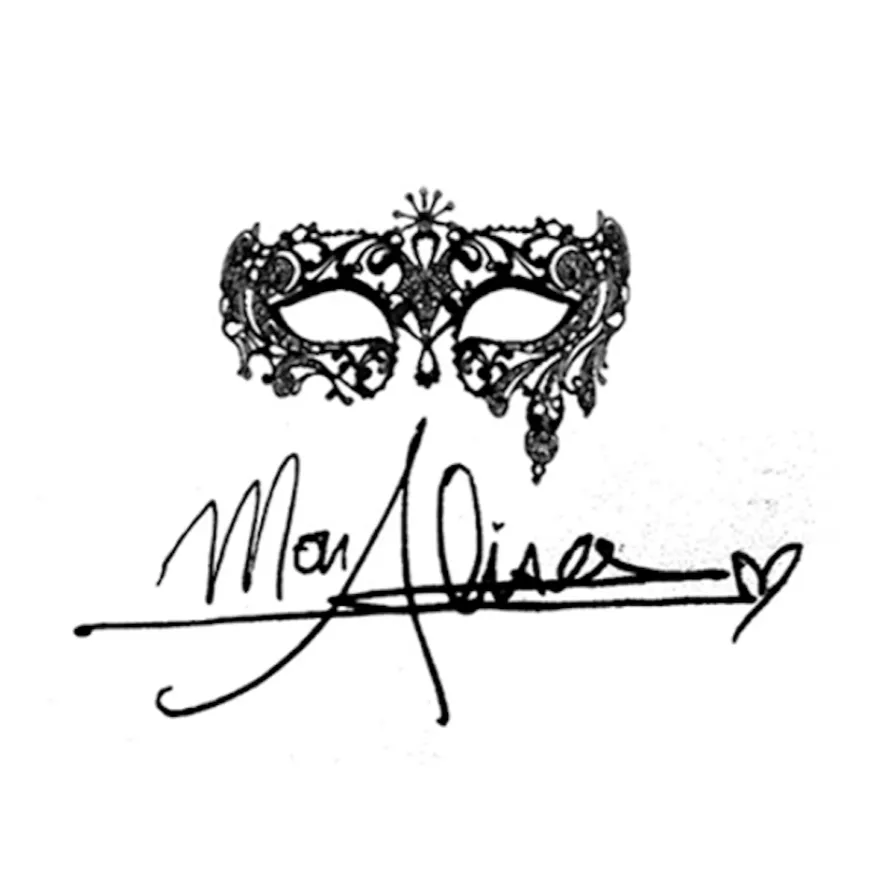
Organize Your Sales Pipeline with Ease in MonAlisa CRM
Organizing your sales pipeline might sound a bit daunting—but think of it as setting up a clean, efficient workspace. When everything has its place, leads don’t get lost, follow-ups happen on time, and deals close faster. Ready to bring clarity to your sales process? Let’s dive in together! 💼
📑 TABLE OF CONTENTS
Create a Sales Pipeline
Import Contacts as Opportunities
Manually Create an Opportunity
Create a Sales Pipeline
Setting up a sales pipeline in MonAlisa CRM is simple and sets the stage for a streamlined sales journey. Here’s how to get started:
Navigate to Opportunities from the main menu.
Click Pipelines.
Select Create New Pipeline
Fill in your pipeline details — give it a name, define the stages, and click Save.
Consider customizing your pipeline stages to match your sales process. Some examples might include:
New Lead
Hot Lead
Booked Call
No Show
Delayed
Closed
Non-responsive
🧭 Want more guidance?
Step-by-Step Guide: Creating Pipelines
Understanding Pipelines
Once your pipeline is set up, you’re ready to start adding leads!
Import Contacts as Opportunities
If you’ve collected contacts from events, spreadsheets, or other platforms, you can easily import them into MonAlisa CRM and convert them into opportunities.
Go to Opportunities.
Click Import.
Choose Opportunities, then click Next.
Upload your CSV file.
Click Next.
Match your file’s columns to the appropriate MonAlisa CRM Opportunity fields.
Click Next.
Review everything and click Start Bulk Import. 🎉
Need more help?
📘 Visit: https://www.monalisa.agency/home614517 for our guide on importing contacts via CSV.
Create an Opportunity Manually
Sometimes, opportunities arrive one by one—like a referral or a surprise inquiry. Adding them manually gives you complete control and takes just a few seconds.
Head over to Opportunities.
Click Add opportunity.
Select an existing contact or enter details for a new contact.
Fill in the opportunity details, such as:
Click Create. ✔️
🔎 Looking for a step-by-step walkthrough?
Step-by-Step Guide: Creating Opportunities
Was this article helpful?
Ready to go further? Explore more MonAlisa CRM features to power up your sales workflow and close more deals, more efficiently.
Need a hand?
💬 Visit our support center: https://www.monalisa.agency/home614517
🔐 Or log in directly: https://www.monalisa.agency/home614517
We’re here to help every step of the way 💜
Successes Case Project
More Alisa's Brand

Competition & Attorney
Financial

Giving Million Air Wings
Violence

Car Accident Insurance
Founder

ZADKA
